Create and submit a release request
Researchers construct a release request by adding, and if necessary, withdrawing files.
Adding files🔗
While navigating a workspace, files can be added to a request in two ways:
- individual files can be added while viewing the workspace file
- Multiple files can be added while viewing the directory containing the files
From a file view, click on the "Add file to Request" button.
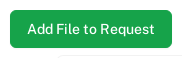
From a directory view, select the files you wish to add and click the "Add files to Request" button.
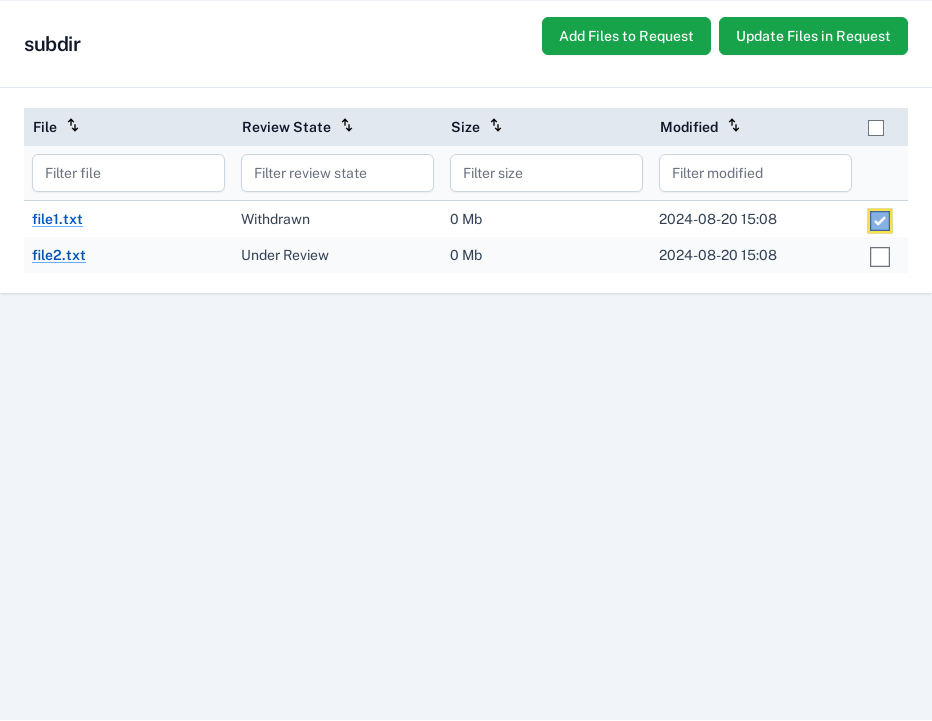
In the dialogue that opens, specify the file group you wish to add the file(s) to, and select the type of file (output file or supporting file).
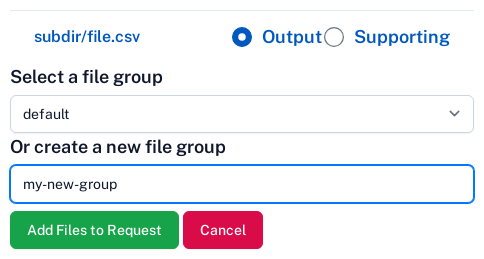
Note
You can only have one active release request for a workspace at any one time. If you already have an active release request, file will be added to it. If you do not have an active release request, a new one will be created.
If you added a file that you did not intend to, you can withdraw the file prior to submitting the release request.
Navigating the request🔗
After your request has been created, you will see a link to the current request in the workspace header. Click on this to access the request.
Alternatively, use the link in the navigation bar to view a list of all your requests.
Files in a request are organised in a tree structure within each file group, similarly to workspaces, and can be navigated in the same way.
Add context and controls🔗
Context and controls must be added to each file group before the release request can be submitted.
To add context and controls to a group, navigate to the current release request and click on the name of the relevant group.
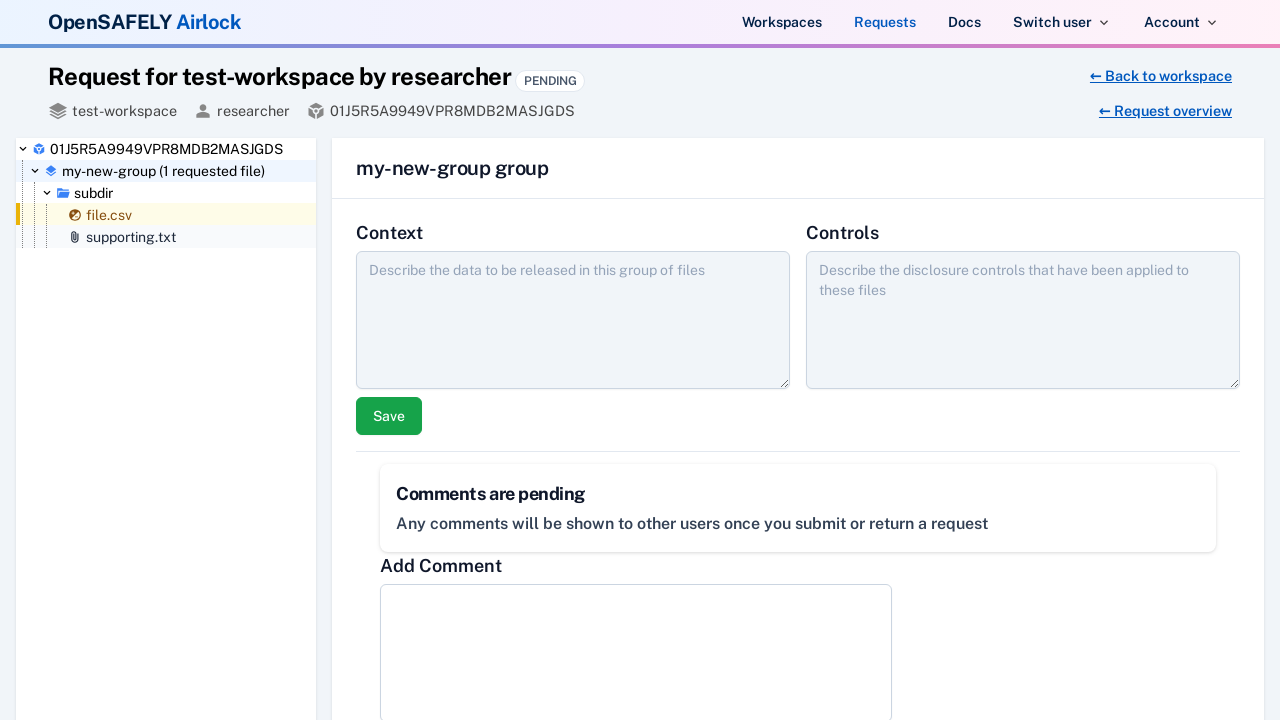
Enter your context and controls in the text boxes and click Save.
Submit the request🔗
Navigate to the request overview by clicking the link in the header or by clicking on the root of the file browser tree.
Click on the "Submit for review" button. You will need to read and confirm that you have met the conditions for submission before completing the submission.
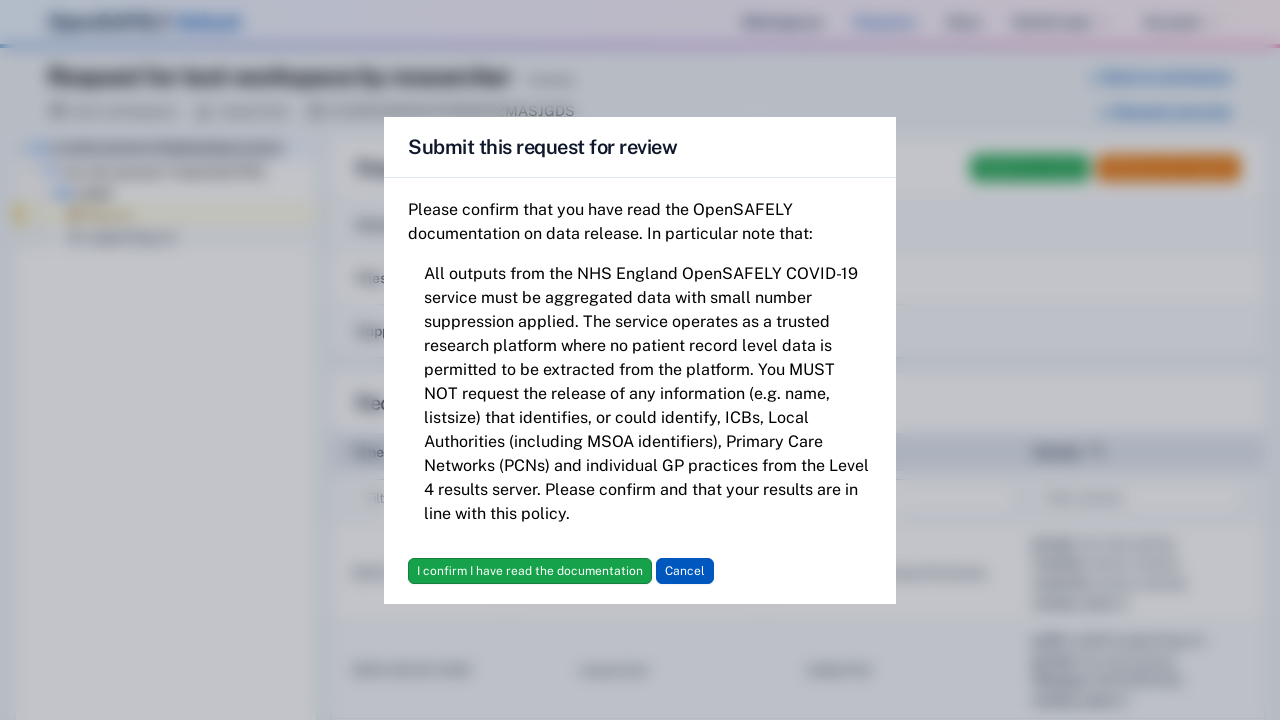
Your release request's status will transition to "Submitted", and you will no longer be able to edit it. Output checkers will be automatically notified that the request is ready for review.
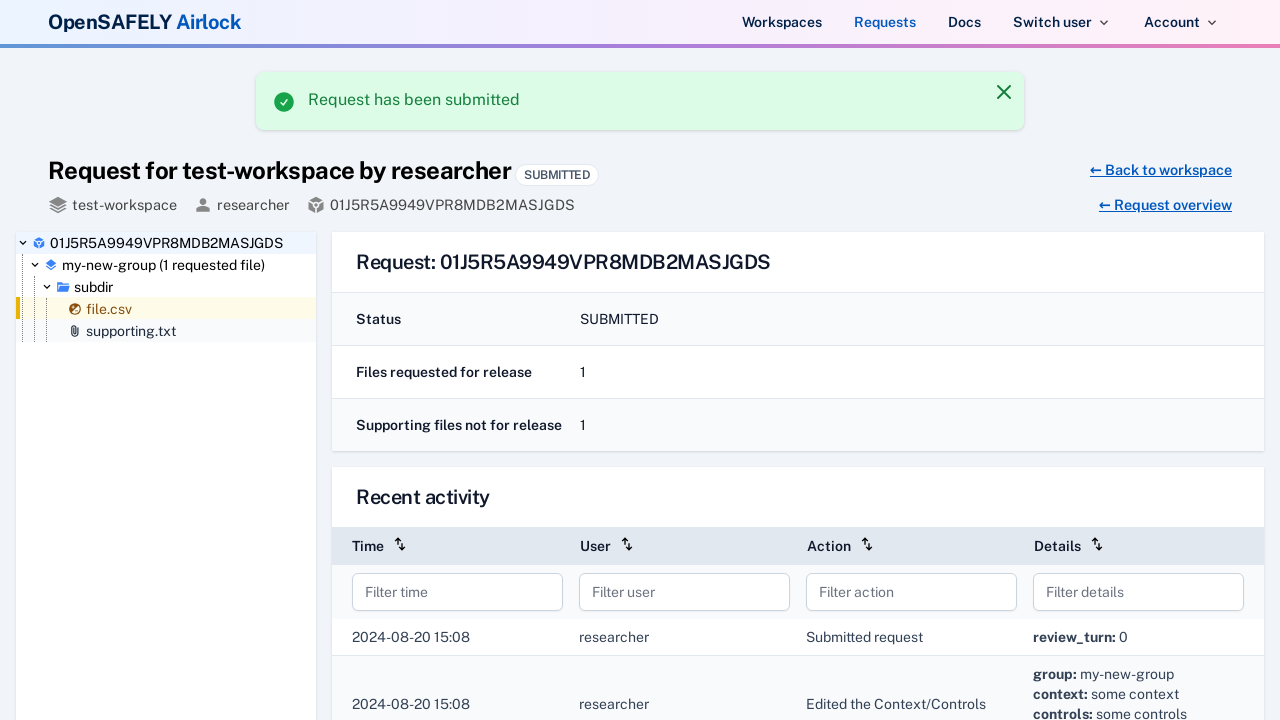
- Previous: View workspace files
- Next: Respond to a returned request